Hacks to keep your smartphone charged during a power outage
These 19 tips will help you make the most out of your mobile device's battery during a natural disaster.
Best power backups for power outages for your emergency kit
FOX 26 Houston Meteorologist John Dawson did his homework to find the best power backup for your emergency kit. He takes a look at solutions for just charging your phone all the way up to generators.
When a significant storm looms that has the potential for extended power outages or a brownout during a heat wave, keeping your smartphone and laptops charged and running can become an urgent challenge and a lifesaver.
Here are 19 tips for squeezing the most life out of their batteries during a natural disaster.
HOW TO SET UP NOTIFICATION ALERTS ON YOUR FOX WEATHER APP

File: People charge their mobile phones outside a drugstore in Brazil, on May 8, 2024, after torrential storms devastated the area.
(NELSON ALMEIDA/AFP / Getty Images)
1. Charge it before you know a major storm is coming
Use the FOX Weather app and FOXWeather.com to check if your area is in the path of a major storm.
2. Charge your laptop before a major storm
You can use your laptop to charge your phone by connecting your charger to the USB port.
HOW COMPANIES USE ROLLING BLACKOUTS TO MANAGE THE POWER GRID

A Lightning charging plug is inserted into an Apple iPhone.
(Mohssen Assanimoghaddam/picture alliance / Getty Images)
3. Charge your phone in your car
Charging your phone in the car is an excellent backup if your power is out. Newer cars typically have USB ports where you can plug your phone. You can buy a cigarette lighter socket adapter for an older car and plug your USB cable into it.
4. Buy portable chargers
You can buy portable chargers at many local stores such as Best Buy and Target or online sites such as Amazon. Make sure to fully charge them before a major storm hits so that they can charge your phone if the power goes out.
WHY SOME POWER COMPANIES SHUT OFF ELECTRICITY AHEAD OF A HURRICANE

File: Powerbanks for sale are seen in Rome, Italy.
(Jakub Porzycki/NurPhoto / Getty Images)
5. Buy a solar charger
Portable solar chargers are a great alternative to regular portable chargers since you do not have to plug them into an outlet and put them directly into sunlight. Plug your standard USB cable into the charger and your phone. Solar chargers can be found in stores such as Walmart or bought online on websites such as Amazon.
6. Keep your phone on ‘Low Power Mode’
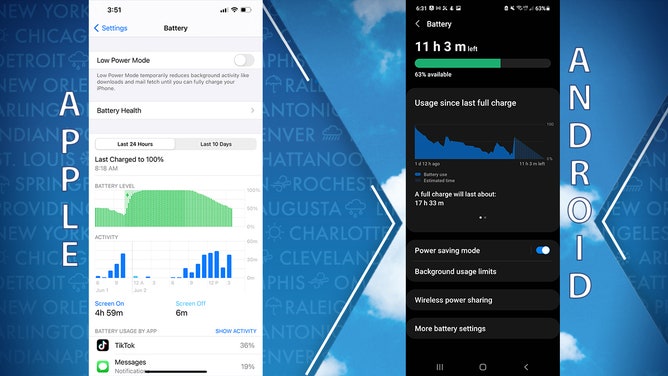
(FOX Weather)
WHAT TO DO IF A WILDFIRE PROMPTS A POWER OUTAGE
Changing your phone to "Low Power Mode" or "Power Saving Mode" helps conserve the battery. Typically, Low Power Mode is used when your phone is at 20% battery or lower. However, turning it on before that will help save even more power and could be very beneficial during a power outage.
7. While you're there, check your battery usage to see which apps use the most power
Some apps use more battery than others. Make sure to check your settings to see which apps use the most power to run and try to avoid using them during an electric outage.
8. Turn down the brightness
Making your phone’s brightness lower will conserve battery.
WHICH STATES HAD THE MOST AND LONGEST SUMMER BLACKOUTS?

File: An iPhone.
( Sean Gallup / Getty Images)
9. Turn off Bluetooth
Whether you are connected to a Bluetooth device or not, having Bluetooth on causes your phone to keep searching for a device to connect to, resulting in your battery draining faster.
10. Turn off Wi-Fi
Even if you are not connected to Wi-Fi, your phone will constantly try to make a new connection to a network. Turning this setting off will save power, similar to turning off Bluetooth.
11. Turn off vibrate
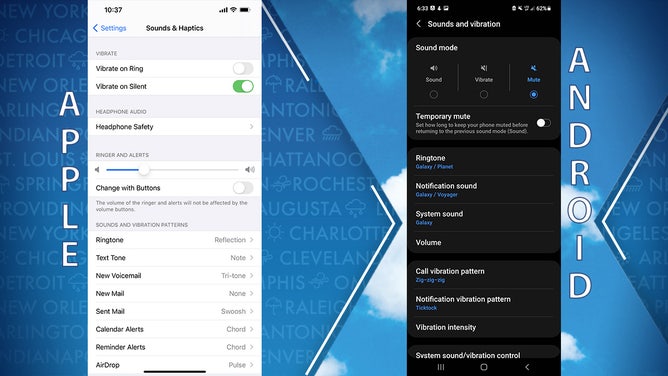
(FOX Weather)
DON'T WAIT: NOW IS THE TIME TO PREPARE FOR A POWER OUTAGE
Vibrate wastes more power than a ringtone. Make sure to turn off vibrate and choose a ringtone when trying to save the battery.
12. Turn off voice control
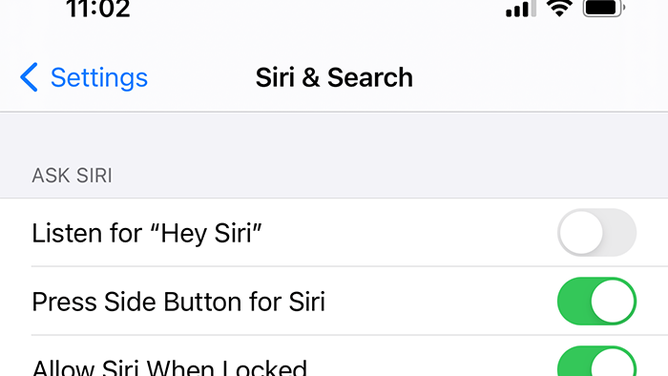
(FOX Weather)
If your phone is constantly listening for "Hey Siri" or "OK Google," it will drain the battery faster. Make sure to turn off this setting when trying to use less power.
13. Switch to Dark Mode
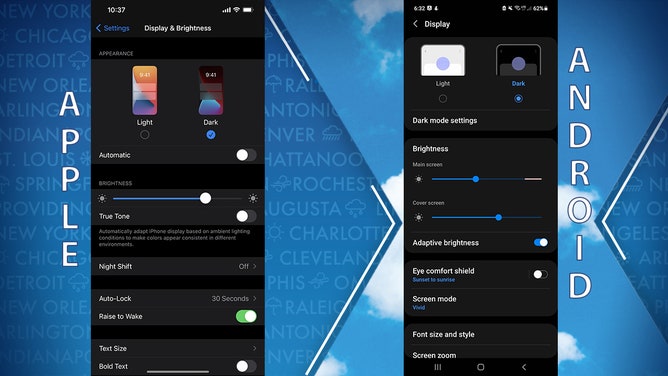
(FOX Weather)
HERE'S WHAT TO HAVE ON HAND IF THE POWER GOES OUT DURING A WINTER STORM
Switching from Light Mode to Dark Mode conserves phone battery by reducing brightness.
14. Turn on Airplane Mode
Turning on Airplane Mode will automatically cut off your phone from your cellular network connectivity. Similarly, it will also turn off your Wi-Fi and Bluetooth. While you can still connect to Wi-Fi and Bluetooth, Airplane Mode saves battery by turning off these running features until you need them.
15. Turn off Location Services if possible
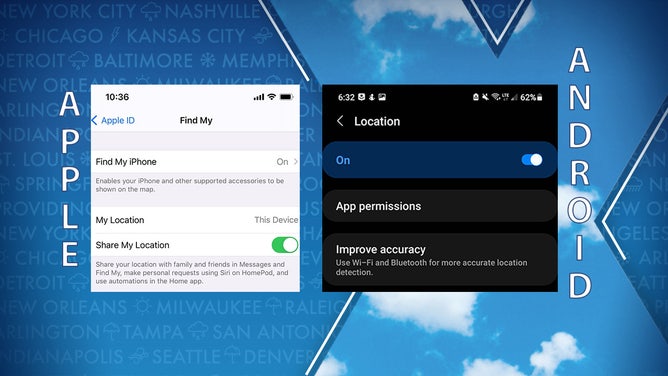
(FOX Weather)
HERE'S WHY YOU SHOULD NEVER STORE FOOD OUTSIDE DURING A WINTER POWER OUTAGE
Turning off your location for apps like "Find My" on iPhone allows your phone to save battery. However, remember that these features may be necessary to find family and friends amid a natural disaster.
16. Swipe out of any running apps
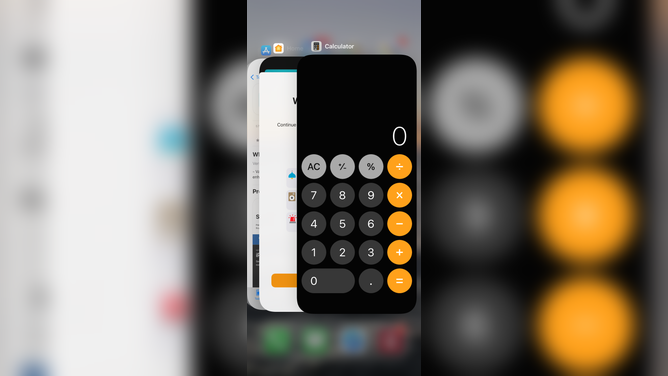
(FOX Weather)
VIRAL REACTION: WHAT SOCIAL MEDIA TELLS US ABOUT HOW WE RESPOND TO HURRICANES
Running apps causes your phone’s battery to drain faster. On newer iPhones running the latest software, slowly swipe up from the bottom to see which apps are running (for older iPhones, you can click the home button twice), and swipe up on each app to stop them from running in the background to preserve power.
17. Disable push notifications
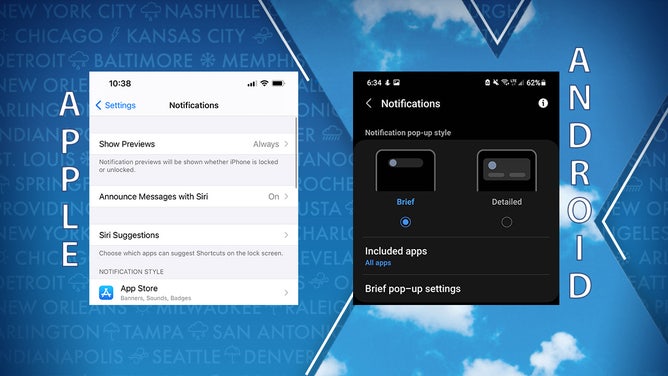
(FOX Weather)
Disabling notifications for specific apps like games and social media can help save battery during an outage. You can choose which apps you’d like notifications from so that you are only getting the necessary ones to stay informed.
18. Text instead of calling if possible
Calls waste more battery than texts do. If you can call someone rather than text, make sure you communicate via text message to save power.
19. Turn your phone off whenever you’re not using it
The ultimate power-saving method is to shut your phone down entirely if you are not using it. Aside from just clicking the power button, make sure to completely shut the power down so that no apps run and drain the battery.
